Creating a user directory or profile page in WordPress isn’t always simple. By default, WordPress gives you user registration and management, but it doesn’t provide a flexible way to showcase users on the front end. Whether you’re building a membership site, team page, student directory, or a community hub, you often need plugins or custom development to make it work.
Recently, I’ve developed the Gutenberg Blocks for WPUF User Directory. A complete solution that lets site admins build beautiful, flexible, and customizable user directories right inside the block editor. These blocks allow you to display users in a listing format or show detailed individual profiles, with total control over layout, styling, and visibility.
In this post, I’ll introduce the main blocks, explain how they work together, and share use cases where they shine. This is part 1 of a full series that will cover setup, customization, and detailed guides for each block.
What Are WPUF User Directory Blocks?
The WPUF User Directory Blocks are a set of Gutenberg blocks designed to give WordPress site owners a drag-and-drop way to display users, their information, and their content. Instead of relying on shortcodes or fixed templates, you can build dynamic user directories and profiles directly in the WordPress editor.
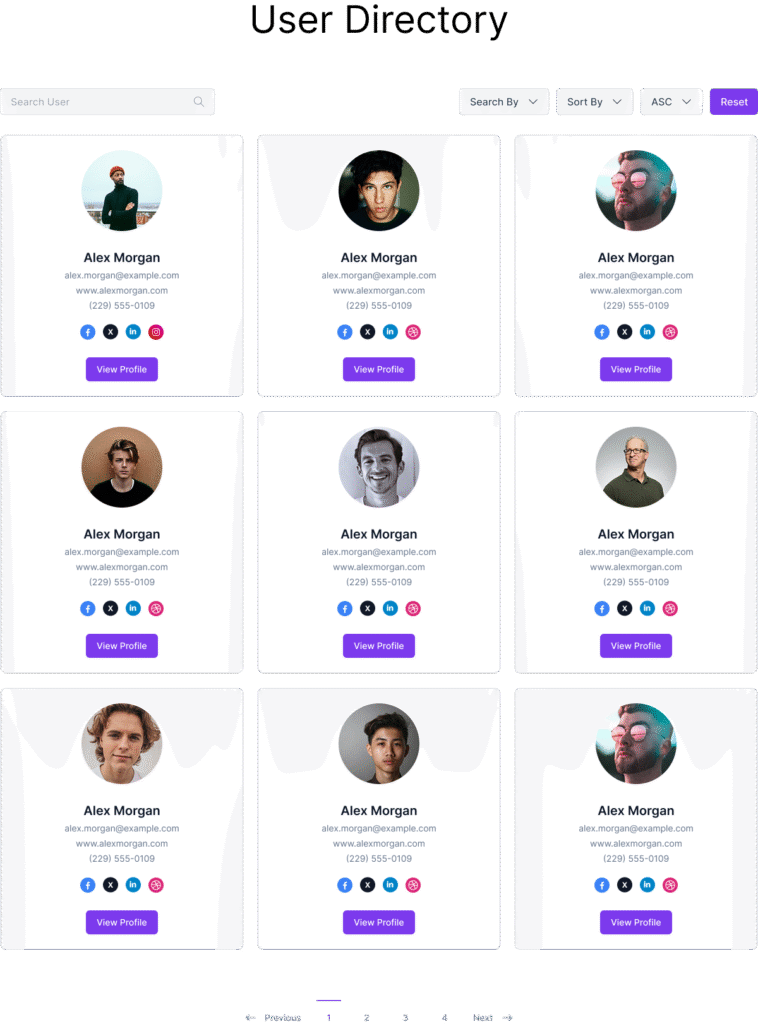
There are two main container blocks and several supporting blocks that display user details, content, or interactions:
Main Blocks
- User Directory Block – Display a list of users (great for membership listings or team pages).
- User Profile Block – Display a detailed view of a single user (perfect for profile pages or author pages).
User Information Blocks
- User Avatar Block – Show profile pictures.
- User Name Block – Display the user’s display name.
- User Bio Block – Highlight the user’s biography.
- User Contact Info Block – Add email, phone, or other contact details.
- User Custom Field Block – Display custom WP usermeta fields (job titles, departments, etc.).
- User Social Fields Block – Add social media links (Facebook, Twitter, LinkedIn, etc.).
Content Blocks
- User Posts Block – Display posts authored by the user.
- User Comments Block – Show recent comments.
- User Files Block – Display files uploaded by the user.
Why Use Gutenberg User Directory Blocks?
The WPUF User Directory Blocks are built for flexibility:
- ✅ Native Gutenberg Experience – Build directories visually with drag-and-drop blocks.
- ✅ Fully Customizable – Control typography, colors, spacing, and layout within the editor.
- ✅ Conditional Visibility – Show or hide blocks based on user role or viewer role.
- ✅ Responsive & Mobile-Friendly – Works on any device without extra coding.
- ✅ Extendable – Use with custom usermeta, integrations, or additional plugins.
This means you can design exactly the directory or profile layout you need, without touching a line of code.
Example Use Cases
Here are a few real-world ways you might use the WPUF User Directory Blocks in WordPress:
Team Directory
Perfect for business sites showcasing staff.
User Directory Block
├── User Avatar Block
├── User Name Block
├── User Custom Field Block (Job Title)
└── Profile Button
Membership or Student Directory
Great for schools, communities, or clubs.
User Profile Block
├── User Avatar Block
├── User Name Block
├── User Bio Block
├── User Contact Info Block
├── User Social Fields Block
└── User Posts Block
Author Pages for Blogs
Turn your authors into featured contributors.
User Profile Block
├── User Avatar Block
├── User Name Block
├── User Bio Block
├── User Posts Block
├── User Comments Block
└── User Social Fields Block
Each of these layouts can be styled, reordered, or expanded with just a few clicks in the block editor.
Unlock the User Directory module with WPUF Professional and start showcasing your users beautifully. Get it directly from weDevs site.
SEO Benefits for Your WordPress Site
Adding user directories and profiles isn’t just good for usability, it can also boost your site’s SEO:
- More indexable content (author pages, team bios, member listings).
- Internal linking opportunities (profile buttons link to user pages).
- Increased dwell time (visitors spend longer browsing user content).
If you run a membership site, educational portal, or content-heavy blog, structured user directories can help both users and search engines navigate your site better.
What’s Next in the Series
This is just the beginning. Over the coming weeks, I’ll publish dedicated posts on each block, including:
- Quick Start Guide: Building your first directory.
- User Directory Block – settings, layouts, and customization.
- User Profile Block – detailed profiles and advanced setups.
- User Avatar, Bio, and Contact Info Blocks – displaying user details.
- User Posts, Comments, and Files Blocks – showcasing user activity.
- User Social Fields and Custom Field Blocks – extending profiles with social links and metadata.
- Advanced Features – conditional display, responsive layouts, and integrations.
Each post will include screenshots, block settings, and real-world examples to help you implement the features step by step.
Wrapping Up
With the new WPUF User Directory Blocks, you no longer need complex shortcodes or heavy third-party plugins to create user listings and profiles. Instead, you can design beautiful, functional directories right inside the Gutenberg editor, whether it’s for a team page, membership listing, or a full community directory.
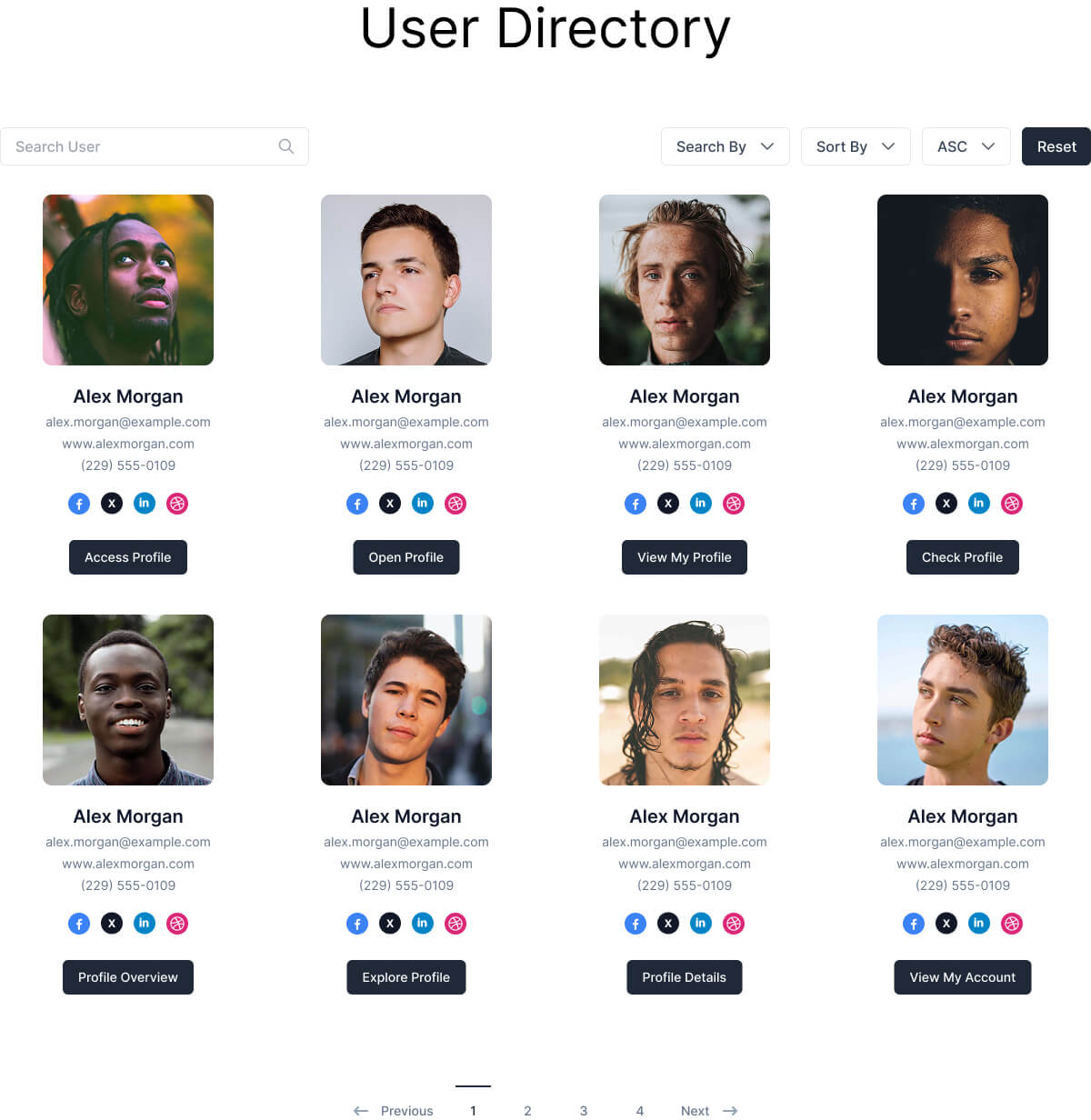
Leave a Reply